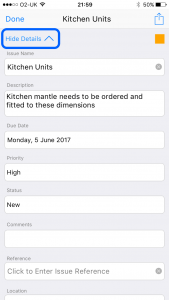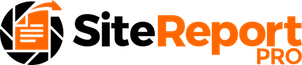Issues can have up to 8 photos, enabling area of concern to be photographed in multiple ways (e.g angles, or day and night) and provides an excellent way of tracking progress against an issue (e.g. before, during and after). There are several methods for adding photos to an existing issue:
When viewing the issue card – method one
Click an unused (grey) photo icon on the card.
On the pop-up menu, click either ‘Add Photo From Library’ or ‘Add Photo From Camera’
1. Click unused photo icon
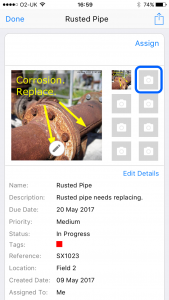
2. Click required option
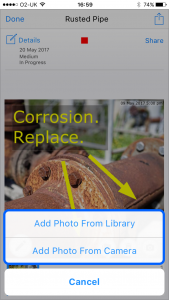
3. Photo added to issue
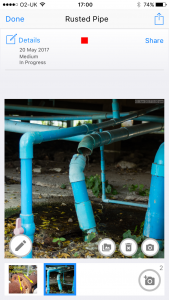
TIP: When viewing the issue photo gallery, photos can be viewed by swiping left / right on the main photo or clicking on the required thumbnail.
When viewing the issue card – method two
Click the main (large) photo – the item photo gallery will be displayed.
Click the Add Photo button
On the pop-up menu, click either ‘Add Photo From Library’ or ‘Add Photo From Camera’
1. Click the required issue
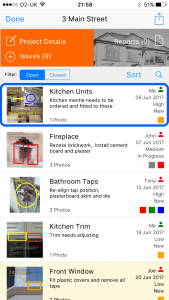
2. Click Edit Details
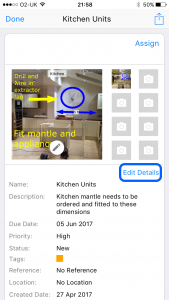
3. Enter the issue details
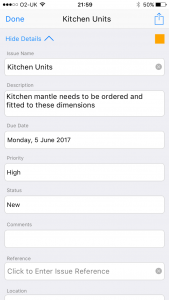
4. Click Hide Details